 | Products |
| Home » Technical Support » Elevate Web Builder Technical Support » Product Manuals » Elevate Web Builder 3 Manual » Using the IDE » Opening the Icon Library |
Use the following steps to open the icon library:
 The icon library that is opened is dependent upon the open project and whether there exists a customized version of the icon library in one of the open project's search paths. If there are no customized icon libraries in the search paths for the open project, then the default icon library will be opened.
The icon library that is opened is dependent upon the open project and whether there exists a customized version of the icon library in one of the open project's search paths. If there are no customized icon libraries in the search paths for the open project, then the default icon library will be opened.
If you want to customize the icon library for the active project, simply use the File/Save As menu option to save the default icon library interface file in a different folder/directory.
 You should always use the default interface file name "TIconLibrary.wbi", even for customized icon libraries. If you do not use the correct interface file name, then the customized icon library will be ignored.
You should always use the default interface file name "TIconLibrary.wbi", even for customized icon libraries. If you do not use the correct interface file name, then the customized icon library will be ignored.
- Click on the Library tab on the main menu.
- Click on the Open Icon Library option on the Library menu:
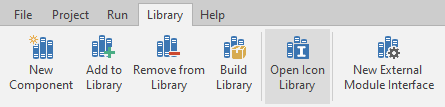
If you want to customize the icon library for the active project, simply use the File/Save As menu option to save the default icon library interface file in a different folder/directory.
This web page was last updated on Tuesday, September 16, 2025 at 04:56 PM | Privacy Policy © 2025 Elevate Software, Inc. All Rights Reserved Questions or comments ? |
